Do you use PowerPoint? Probably.
What do you use PowerPoint for?
You might use PowerPoint to:
- Create slides to accompany a presentation (i.e., you’re getting ready to speak at a conference, meeting, or other in-person or virtual event); and/or
- Create documents that someone can read on their own (i.e., when you’ll circulate the slides as an email attachment before or after a meeting).
I talked with Boris Hristov on the World of Presentations podcast about this distinction.
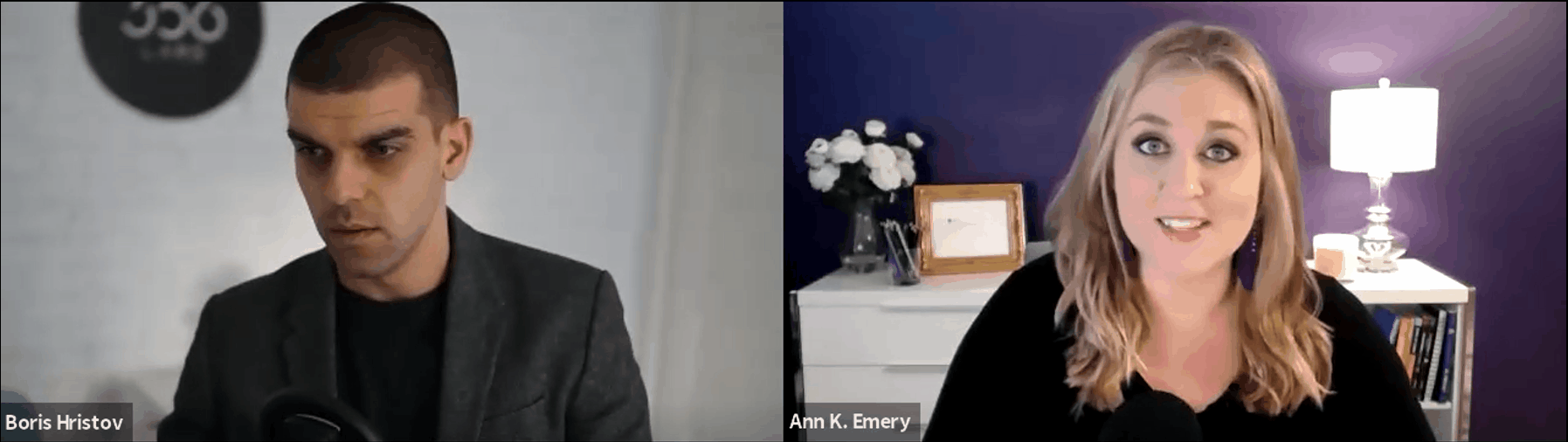
Sometimes, we need to use PowerPoint (or Google Slides, or Keynote) for presentations.
Other times, we need to use PowerPoint for standalone docs like email attachments or printed handouts.
Without a clear distinction, we run into Death by PowerPoint — presentation slides that are as dense as reports. Or, reports that are as sparse as presentations.
Boris is the founder of presentation agency 356labs and a PowerPoint MVP. Boris has years of experience as a trainer, mentor, and consultant and has trained and coached not just students, but also people from the IT, sales, marketing and management fields in topics ranging from presentation skills and storytelling through the psychology behind slide design.
You can watch our conversation or read the highlights below.
Listen to the Podcast Episode
You can listen here:
Watch Our Conversation
Or, watch our conversation on YouTube:
How to Differentiate Between Slidedocs and Slidedecks
Here are the highlights from the conversation.
In this episode, you’ll learn how to differentiate between slidedocs and slidedecks when using presentation software like PowerPoint or Google Slides.
Slidedecks are presentation slides that accompany the speaker, and they’ll generally have as little text as possible and plenty of high-quality images.
Slidedocs are standalone documents that just happen to be made in PowerPoint instead of Word. Since they’re meant to be reports, they’ll need more full sentences.
You’ll learn about five specific ways to design better slidedecks and slidedocs:
- Titles and Headings
- Amount of Text
- Font Size
- Visuals
- Length
Titles and Headings
The first difference we should see between slidedecks and slidedocs is the wording.
In slidedocs, I recommend takeaway titles, which have the “so what?” directly in the headings, subheadings, and graph titles.
In slidedecks, I used to say that topical titles were okay because the presenter would explain the “so what?” with their voice. But, nowadays, I recommend using takeaway titles for both formats (for presentations and documents). Our audiences are busy, and I can’t risk confusing them.
Amount of Text
In slidedecks, we should aim for as little text as possible. No full paragraphs. No full sentences. Key phrases only. The speaker fills in the information with his or her voice.
In slidedocs, I recommend using full sentences and paragraphs. This is a report, after all. Our readers need to understand the content on their own; there won’t be a presenter explaining the information to them. Our report just happens to be made in PowerPoint.
Font Size
Slidedecks need large font (size 18+ for body text). For in-person presentations, the text needs to be big enough for people in the verrrry back of the room to see it. For virtual presentations, the text needs to be big enough for people to read it from their phone screens.
Slidedocs are essentially just reports, so they need report-size font (~size 11 for body text).
Visuals
I recommend storytelling graphs for both slidedecks and slidedocs.
“The term data storytelling is used different ways,” you’ll hear me say in the podcast. Storytelling graphs have an intentional dark/light contrast, accompanied by takeaway graph titles.
Our brains can’t help but notice dark colors, so choose one key point that you want your audience to focus on, and make that darker.
For slidedecks, I recommend just one graph per slide to focus your audience. That way, the audience members are actually looking at the right graph as you talk about it. If we put too many graphs on the screen at once, we risk losing their attention.
Length
When we’re designing slidedocs, we typically need to stay within page limits. There might be written or unwritten rules about keeping the report to 3, 5, or 10 pages, for example.
When we’re designing slidedecks, we should ignore “rules” about slide limits. Use as many slides as you need! In the podcast, you’ll hear me explain that “You’re clicking through [the slides] at a faster pace, but you’re not slurring your speech or talking really, really fast to get through everything.” You’re showing less per slide, and keeping the pace nice and quick.
Quick Dataviz Wins for Presentations
Finally, in the podcast, Boris asked me for data visualization tips.
I shared several Quick Wins that benefit our busy audiences. “People are very hard working, they’re very highly educated, I think we just don’t have the time,” I explained. “These are some tips to help speed up [the audience’s] comprehension knowing they live in a busy world.”
Quick tips include:
- Round decimal places to the nearest whole number;
- Avoid ALL CAPS; and
- Left-align text instead of centering.
Dataviz Book Recommendations
Boris asked me for book recommendations. Here are the books I mentioned:
- Storytelling with Data by Cole Nussbaumer
- How Charts Lie by Alberto Cairo
- Presentation Zen Design by Garr Reynolds
Connect with Boris Hristov
- World of Presentations Podcast: https://356labs.com/podcast/
- Twitter: @brshristov
- LinkedIn: @brshristov
- Present to Succeed Conference: https://www.presenttosucceed.com/
Your Turn
Do you use PowerPoint for slidedecks, slidedocs, or both?
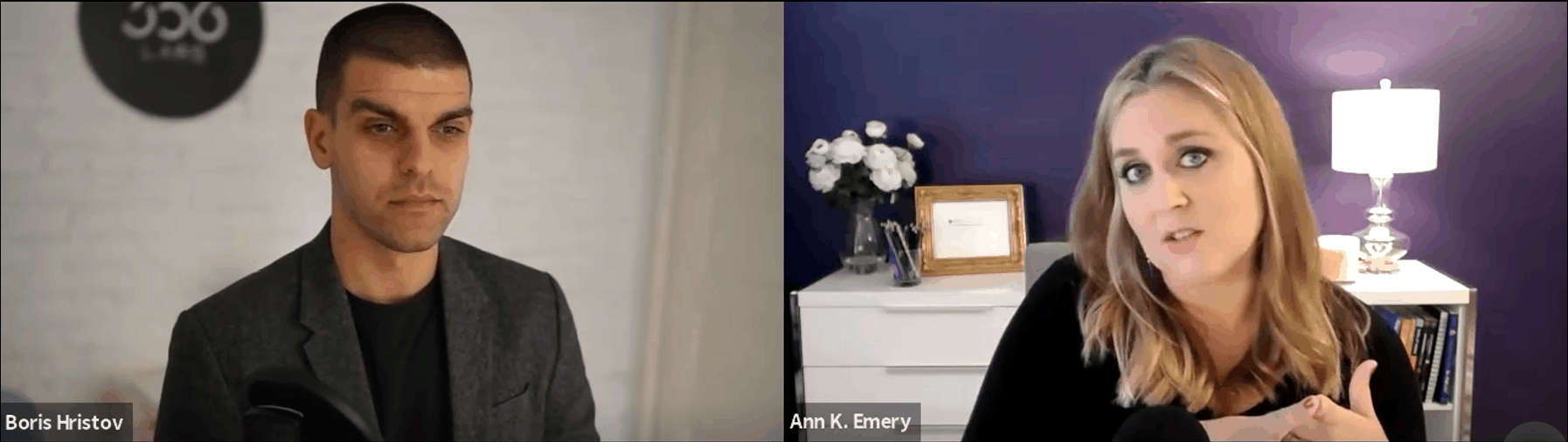


Leave a Reply