Software typically gets better with time. New graph types are added, more color palettes are available, and editing tools are easier to locate and faster to use.
Excel 2013’s leader lines are an exception. Leader lines are those gray or black lines that connect the labels with their corresponding pie slices or bars. They add unwanted clutter to graphs.
Please, remove those leader lines from pie charts:

And remove leader lines from bar charts:

And don’t forget to take them off your scatter plots:

Removing leader lines is simple. Click on the lines themselves and hit the Delete key on your keyboard.
Or, right-click on the leader lines, select Format Leader Lines, and click No Line.
Voila! One less mess in your graph.

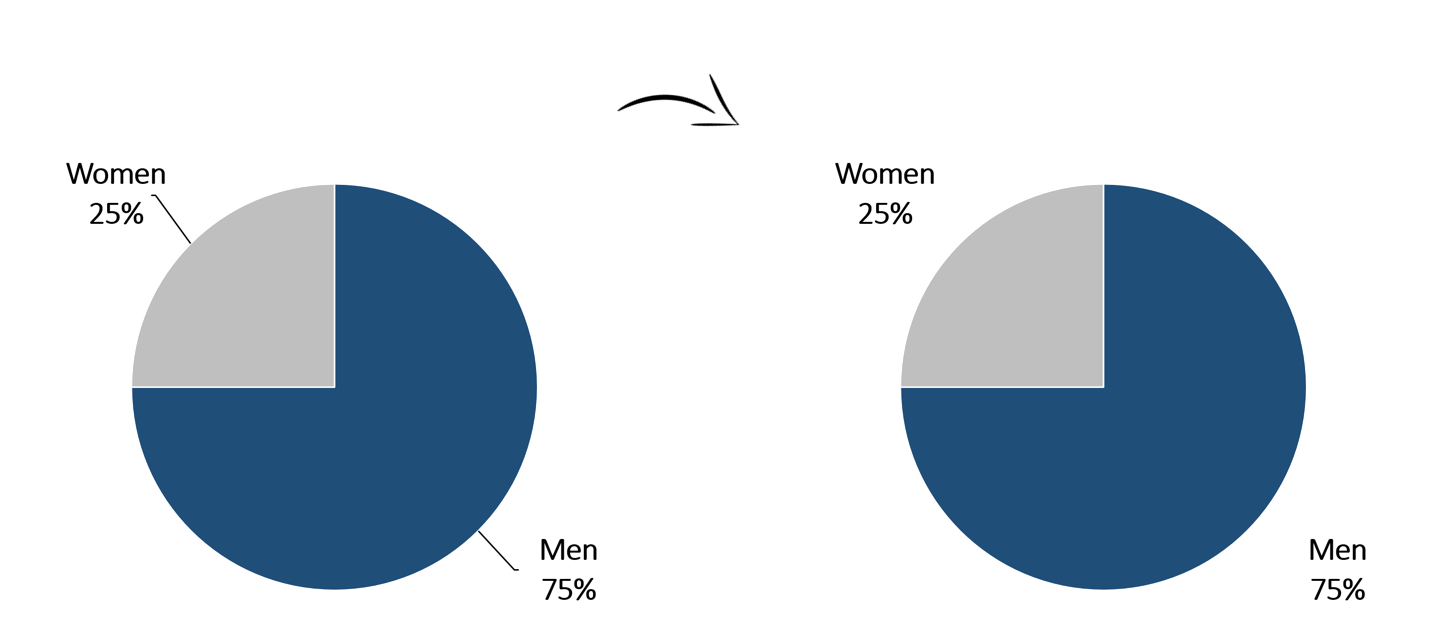
2 Comments
I love your tips. Simple, clear, to the point. You model what you advocate. Thanks, Ann!
how to delete all of them simultaneously